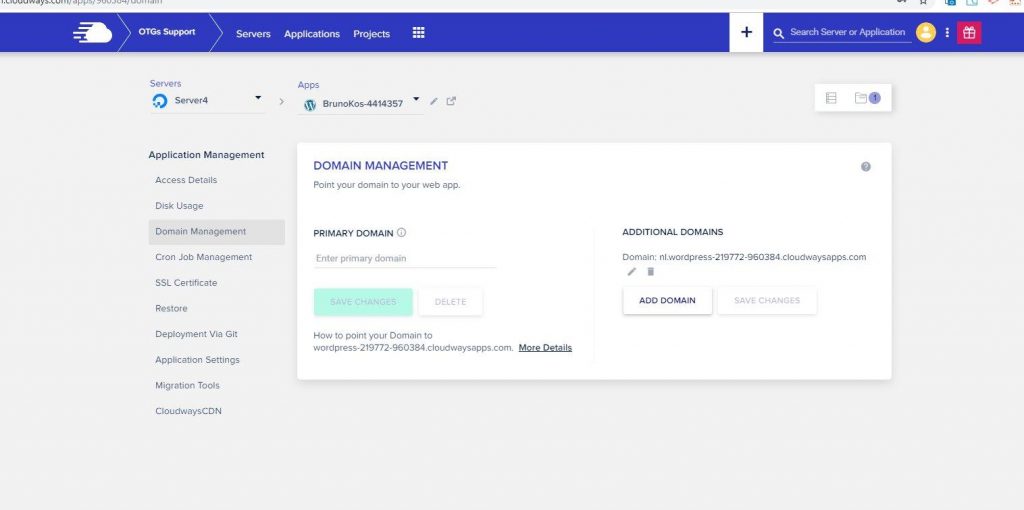#1 First, you need to enable SSH Access on Application Settings -> SSH Access -> “Enable”
#2 Define some FTP credentials as, they are also used for SSH
#3 Connect with “$ ssh -l marcel-test 178.62.22.152”
In this case, marcel-test is the FTP Username and the IP of my Cloudways Server
marcel-test / Marcel123#&456
#4 Now you are connected to the server and run several Linux commands such as “ls”, “ls- l”, “htop” etc.
# If you want to access now WP-CLI, it’s available by typing “wp”.
Examples:
wp user create marcel marcel.t+test@onthegosystems.com –role=administrator
wp plugin install wordpress-seo